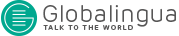COOKIE SETTINGS
COOKIE SETTINGS FOR THE MOST POPULAR BROWSERS
Below we show you how to access a particular Chrome cookie. N.B.: These steps may vary depending on your browser version.
1. Go to Settings or Preferences via the File menu, or by clicking on the personalisation icon found at the top right.
2. Of the different sections which will appear, click on Show Advanced Options.
3. Go to Privacy > Content Settings.
4. Select All Cookies and Site Data.
5. A list will appear, showing all your cookies arranged by domain. To make it easier to find cookies from a particular domain, enter a partial or full address in the Search Cookies field.
6. Once this filter has been applied, one or several rows will appear on the screen with the cookies from the requested website. When you find the one that you are looking for, select it and click on the “X” to remove it.
To access cookie settings in Internet Explorer, follow these steps (they may vary depending on your browser version):
1. Go to Tools > Internet options.
2. Click on Privacy.
3. Move the slider to set your desired level of privacy.
To access cookie settings in Firefox, follow these steps (they may vary depending on your browser version):
1. Go to Options or Preferences, depending on your operating system.
2. Click on Privacy.
3. In History, select Use Custom Settings for History.
4. The Accept Cookies option will appear, and it can be enabled or disabled depending on your preferences.
To access cookie settings in Safari for OSX, follow these steps (they may vary depending on your browser version):
1. Go to Preferences > Privacy.
2. Here you will find the Block Cookies option, which allows you to set your desired type of blocking.
To access cookie settings in Safari for iOS, follow these steps (they may vary depending on your browser version):
1. Go to Settings > Safari.
2. Go to Privacy and Security. Here you will find the Block Cookies option, which allows you to set your desired type of blocking.
To access cookie settings in the browser for Androiddevices, follow these steps (they may vary depending on your version):
1. Open the browser and click on Menu > Settings.
2. Go to Security and Privacy and check or uncheck the box next to the Accept Cookies option, depending on your preferences.
To access cookie settings in the browser for Windows Phone devices, follow these steps (they may vary depending on your browser version):
1. Go to Internet Explorer > More > Settings.
2. From here you can activate or deactivate the Allow Cookies checkbox.